Mastercam X9 Configuration Problems After Installing Verisurf
Mastercam X9 may have the configuration file gets messed up.
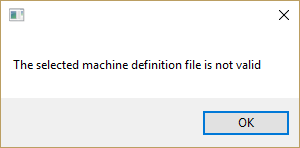
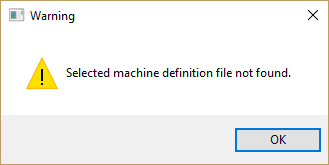
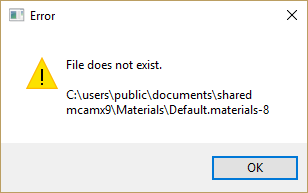
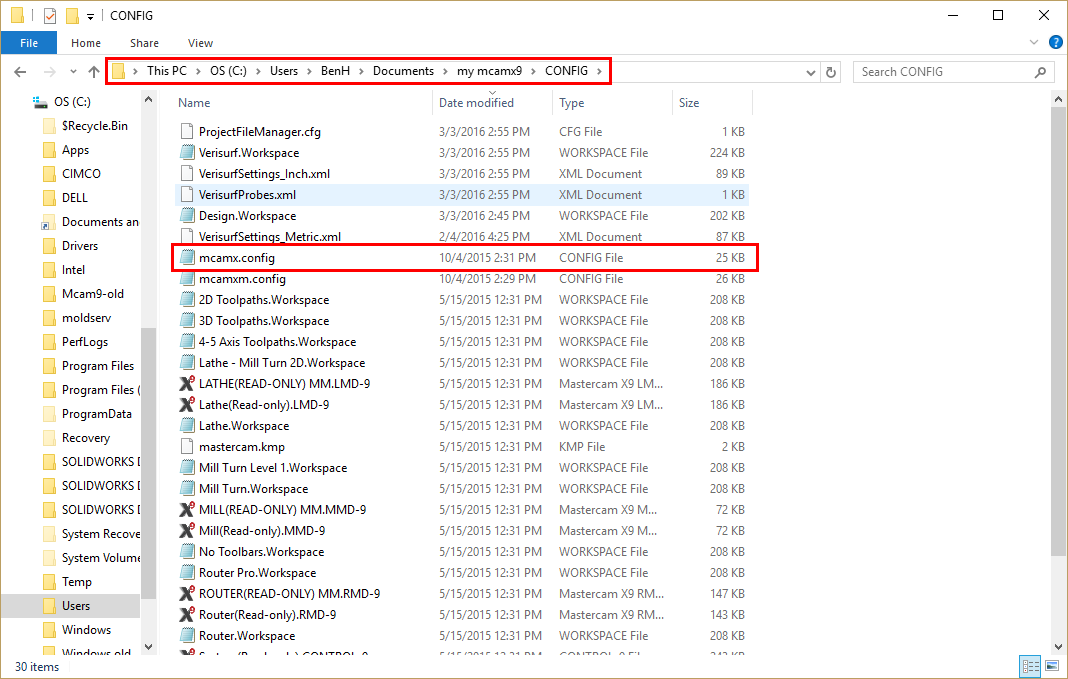
When trying to load a machine, this message will pop up.
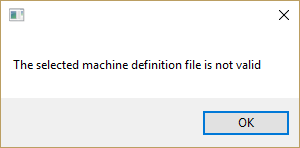
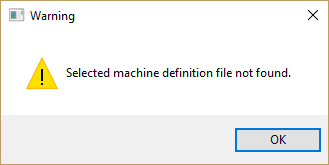
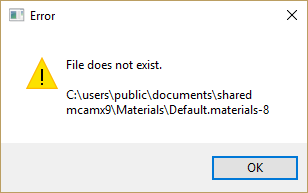
To fix this, go to the Windows Explorer, and navigate through
"C:\Users\User Name Here\Documents\my mcamx9\CONFIG" and locate "mcamx.config" and delete it.
Restart Mastercam, and the registry should be correct.
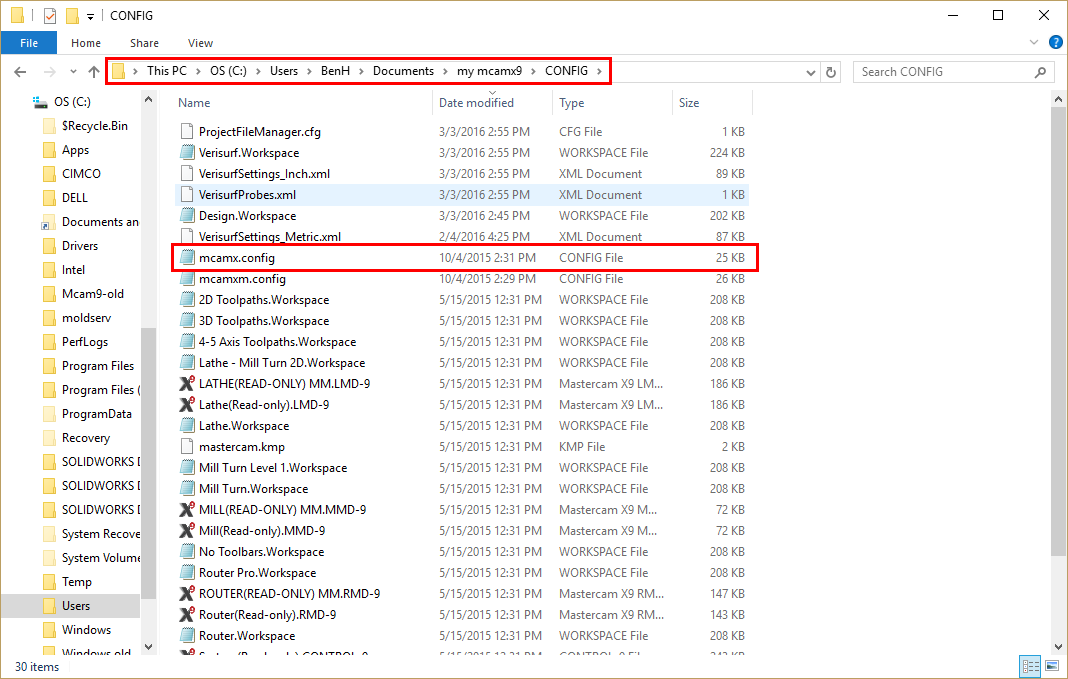
Related Articles
Resetting Mastercam Configuration
To reset the Mastercam Configuration file, first make sure Mastercam shut down, then go into the Local Disk C drive, to Users, to your login, and to your documents to locate the "My Mastercam" folder for the version of Mastercam you want to reset. ...X+ Installation Instructions
Download the X+ installer for your version of Mastercam: https://www.gmccs.de/downloads-xplus.php?reseller=qte Make sure that Mastercam is closed, then go into the setup .ZIP folder and double-click on the .exe. If you get a Windows message, click ...Installing CIMCO Probing/Verify Add-Ons for Mastercam
Installing CIMCO Probing/Verify Software: Download the latest version of CIMCO Probing from https://www.probing.com/download Download the latest version of CIMCO Verify from https://www.cimcoverify.com/download If you have a networkable license, you ...Mastercam Software Licensing Guide
Mastercam Software Licensing Guide This help topic covers the installation, updating, and administrating of Mastercam's software license. Mastercam is a protected software and requires a license to run. The software license is digital and is managed ...mastercam patches
See attached video on the process of downloading and installing patches