Moving Mastercam Folders to a New Computer
This solution will go over moving the necessary files from an old computer to a new computer in order to exactly duplicate the old computer's Mastercam setup. Before starting, make sure Mastercam on both PCs is shut down.
There are two folders we need to transfer for a typical installation: the My Mastercam folder and the Shared Mastercam folder.
Moving the My Mastercam Folder
The My Mastercam folder is a user-specific folder that contains Workspace files (ribbon customizations, right click menu, dark/light theme), Configuration files (metric vs inch, background and geometry colors, text editor settings), Extensions to other sources, and default folders for NC code and part files. This folder will regenerate with default settings if it's deleted or renamed and Mastercam is started. There will be a My Mastercam folder for each version of Mastercam installed, and by default will appear in your Documents folder. The full file path is "C:\Users\[username]\Documents\My Mastercam 20[xx]"
Right-click on the My Mastercam folder(s) you want to transfer and send to a compressed/zipped folder. Copy the ZIP to a USB drive, or a network directory that can be reached from the new computer.
.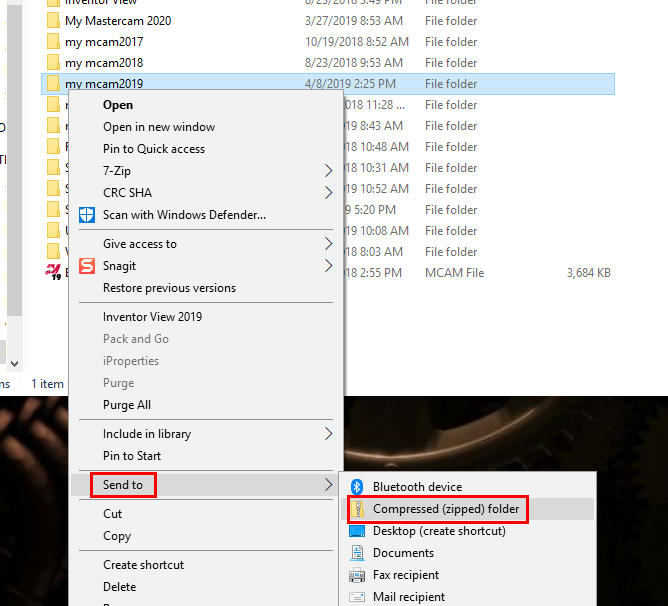
On the new computer, delete or rename the existing My Mastercam folder in Documents and move the copy from the ZIP folder into the Documents folder.
Moving the Shared Mastercam Folder
The Shared Mastercam folder is a folder that is common to all users of a PC. The Shared Mastercam folder contains machine and control definitions, postprocessors, tool libraries, and machine simulation files. There will be a Shared Mastercam folder for each version of Mastercam installed, and by default will appear the Public Documents folder. The full file path is "C:\Users\Public\Public Documents\Shared Mastercam 20[xx]"
Note: if your company uses a network location for the Shared Mastercam folder, there is no need to transfer it to the new PC.
Follow the same steps as above and send the Shared Mastercam folders you wish to transfer to a compressed/ZIP folder then copy to the new PC.
Warning: Don't leave an uncompressed copy where the computer can access it, Mastercam reads and writes to different files and having a duplicate folder and files can cause issues.
Related Articles
Moving the My Mastercam Folder to a New Computer
This solution will go over moving a users settings from an old computer to a new computer. Before starting, make sure Mastercam is shut down. The My Mastercam folder is a user specific folder that contains Work Space files, Configuration files, ...Moving the Shared Mastercam Folder to a New Computer
This solution will go over transferring files to a new computer. First the new computer will need to have Mastercam installed and it's recommended that all updated are completed. Before you start, make sure Mastercam is shut down. The first thing ...Moving Cimco Settings to a New Computer
Before installing Cimco on the new computer, copy the CIMCO folder from the C drive of the old computer. Copy the Cimco folder onto the new computer, then install the Cimco software.How to Link Account to Mastercam Website
The registration and linking process ensures that only Mastercam customers receive the benefits of Mastercam.com’s value-added content such as the Mastercam Forums, Mastercam University and Knowledge Base. To register and link, please use the steps ...Mastercam Software Licensing Guide
Mastercam Software Licensing Guide This help topic covers the installation, updating, and administrating of Mastercam's software license. Mastercam is a protected software and requires a license to run. The software license is digital and is managed ...